The mail server components: http://code.google.com/p/iredmail/wiki/Main_Components
The discussion forum: http://www.iredmail.org/forum/
1/Preliminary Note
In this tutorial
I use: Hostname mail.test.vn
admin account: Postmaster@test.vn
Mail domain: test.vn
Mail delivery (mailboxes) path: /home/vmail/domains
These settings might differ for you, so you have to replace them where appropriate.
Requirements
Install CentOS 5.x, I suggest to use the minimum install, make sure you don't install Apache, PHP and MySQL. You can remove them with yum if they are installed.Yum is working, because the installation needs to use CentOS source packages.
Installation
Download the iRedMail script:
wget http://iredmail.googlecode.com/files/iRedMail-0.4.0.tar.bz2
tar xjf iRedMail-0.4.0.tar.bz2
Run the script to download all mail server related rpm packages:
Only download packages not shipped within RHEL/CentOS iso files.
cd iRedMail-0.4.0/pkgs/
sh get_all.sh
Run the script to install:
cd ..
sh iRedMail.sh
Step1:welcome page

Step2:Mail delivery (mailboxes) path, all emails should be stored in this directory.

Step3:Choose backend to store virtual domains and virtual users.Note: Please choose the one you are familiar. Here we use MySQL for example.

Step4:Set MySQL account 'root' password.
 Step5:Set MySQL account 'vmailadmin' password.Note: vmailadmin is used for manage all virtual domains & users, so that you don't need MySQL root privileges
Step5:Set MySQL account 'vmailadmin' password.Note: vmailadmin is used for manage all virtual domains & users, so that you don't need MySQL root privileges
Step6:Set first virtual domain. e.g. test.vn, botay.com, etc.
 Step7:Set admin user for first virtual domain you set above. e.g. postmaster.
Step7:Set admin user for first virtual domain you set above. e.g. postmaster.  Step8:Set password for admin user you set above.
Step8:Set password for admin user you set above. Step9:Set first normal user. e.g. www.
Step9:Set first normal user. e.g. www. Step10:Set password for normal user you set above.
Step10:Set password for normal user you set above. 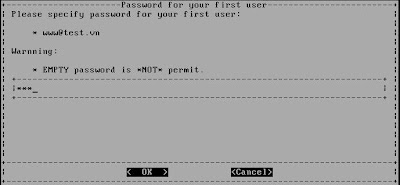 Step11:Enable SPF Validation, DKIM signing/verification or not.
Step11:Enable SPF Validation, DKIM signing/verification or not.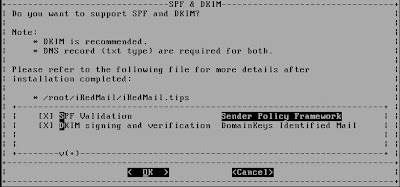 Step12:Enable managesieve service or not
Step12:Enable managesieve service or not Step13:Enable POP3, POP3S, IMAP, IMAPS services or not
Step13:Enable POP3, POP3S, IMAP, IMAPS services or not Step14:Choose your prefer webmail programs
Step14:Choose your prefer webmail programs Step15:Choose optional components. It's recommended you choose all.
Step15:Choose optional components. It's recommended you choose all.  Step16:If you choose PostfixAdmin above, you need to set a global admin user. It can manage all virtual domains and users.
Step16:If you choose PostfixAdmin above, you need to set a global admin user. It can manage all virtual domains and users. Step17:If you choose Awstats as log analyzer, you will be prompted to set a username and password
Step17:If you choose Awstats as log analyzer, you will be prompted to set a username and password
 Step18:Set mail alias address for root user in operation system
Step18:Set mail alias address for root user in operation systemStep19:drink coffee :D and wait few minutes
Step20:reboot and enjoy
Step21:After reboot .Create Mailbox by postfixadmin
https://mail.test.vn/postfixadmin

After login,I choose Virtual list-> Add Mailbox
 Step 22:Create Maillist
Step 22:Create MaillistI choose Virtual list-> Add Alias

Step23: Test configure and Account
Configure Account use outlook Express check mail

You can use webmail for check mail :https://mail.test.vn/mail/

Other you can create cluster mail server with replication mysql and can configure manual from http://www.postfix.org/









